MEmu emulator is a very powerful and popular software among gamers, who like to play Android games using their PC. It has many attractive features that make this software more unique.
Most attractive features include a user-friendly interface, version control system, high-resolution, keyboard mapping, joystick support, screen recording system, and so on. We described almost everything you need to download and run this emulator, so keep reading.
What is MEmu Player?
MEmu is an emulator that allows you to play different Android games and run apps on your PC which are running through Windows Operating System. You will enjoy the original Android interface features on your PC.

This software is basically designed for video games, and you don’t need to adjust complicated settings, just install it on your PC and start playing Android games.
There are some popular games, which are only available for Android, you can play them on your Computers using an emulator like MEmu.
How to Download MEmu Player on PC?
To use the MEmu emulator on your PC you have to download it first from the internet. Please follow the step-by-step process to download and launch the MEmu Player.
- First of all, visit the official website of MEmu Player and click on the download button. You can find the official website by searching on google or other search engines. To do this, just open the browser and search for the MEmu Player software on any search engine.
- When the download will be finished, launch the MEmu Player on your PC (Windows 10/8/7).
- Now, you will be asked to choose different options to start the installation process, and the process is almost similar to installing others software. So click the INSTALL button to jump to your next steps.
- It takes a few minutes to install this software successfully. Then you will see two options on the screen, and those options are LAUNCH and FINISH. Please make sure you clicked on the LAUNCH button to open the MEmu Player Android Emulator. Alternatively, you can finish your process, and launch later, it’s your choice.
- After launching, you will find the Google Play Store icon there. Just open the google play store to install your desired apps. You have to make a login into your google play store account by providing your email address and password. Once everything is done, you are just ready to enjoy the Android gaming experience on your Computer.
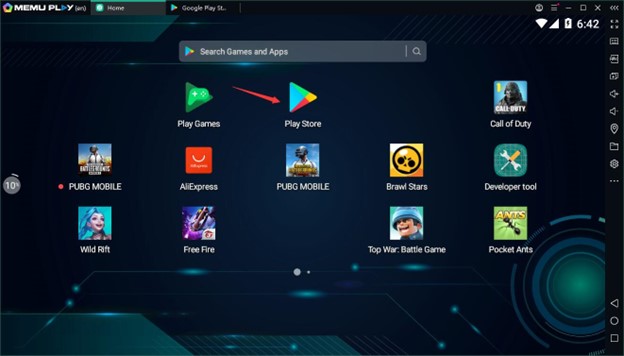
Features of MEmu Player
Android interface on PC
MEmu emulator will give you an Android interface on your Computer. You will be able to download and install android apps through the Google play store to run on your PC (Windows 10/8/7). This offers you a user-friendly interface, where users can find all the necessary elements on the home screen of MEmu Player.
You can easily share files between Android and Windows with this powerful Emulator. It allows you to transfer documents, videos, apps, and various files of other formats easily without any issues.
Keyboard mapping
A keyboard mapping system is available on MEmu Player, which will give you a hassle-free experience while you play Android games on your PC. By using this feature you can easily map the keys of the keyboard according to your convenience.
High screen resolution
This emulator allows you to adjust the screen resolution up to 4K while playing video games. Lower resolution will hamper your gaming experience. So adjust the best resolution that fits your Android gaming.
Drag and drop installation
It comes with the feature of drag-and-drop APK file installation to easily install the Android apps. It is normally not possible to install APK files on Windows, but this Android emulator allows you to install such files even with drag and drop functionality.
Screen recording
If you want to record your PC’s screen during gaming, the MEmu emulator will allow you to do that. You can even take screenshots while necessary. All your recorded files and screenshots will automatically save on your gallery.
Version control
You can run multiple Android versions within a single emulator while using the MEmu player. You can control different versions simultaneously, and there have options to control various versions on this emulator.
Joystick support
Many Android emulators doesnt support this feature, while MEmu Player offers the feature of Joystick support. Without Joystick you will have an incomplete gaming experience.
This emulator also has an option to simulate the GPS locations and this player provides multiple CPU cores and adjustable RAM.
What are the Requirements for MEmu Player for PC?
Not all devices and operating systems will support MEmu Player. There are some specific requirements to install this Android Emulator on your personal computer (Windows 10/8/7). So follow the requirements below to run this emulator.
- MEmu Player is compatible with Windows 7, Windows 8, Windows 10, and Windows Vista, so you need an updated version of Windows to download and install this software.
- You need a good configuration to run this emulator. You need at least 1 GB RAM to install Memu Player on your PC. You also need either Intel or AMP or Intel processor on your computer.
- To run the MEmu emulator your device should have at least a minimum of 2GB of free disk space to run smoothly.
- This emulator also requires GPU OpenGL support to make an installation.
Frequently Asked Questions
Is MEmu emulator safe for PC?
Yes, you can use this emulator on your PC without getting any harm. MEmu Player is safe to use as well as it is also secured from viruses. When you are thinking about web threats, then it is also completely safe to use.
The developers of the MEmu Player software have designed it in a secure way and that is why it contains lots of powerful security features along with virus and threats protection to ensure massive security.
We suggest you read the user policy of this software from the official website. However, the installer includes third-party software packages, and you can either choose to opt-in or opt-out of these offers as your wish.
Which is better Bluestack or MEmu?
MEmu emulator is basically designed for gamers, who want to play Android games using their PC. Whereas BlueStack is not specifically made for gaming, and it is designed to use other apps. So it is hard to precisely say which one is actually better because it varies from uses and users’ intentions.
MEmu Player consumes a higher rance of CUP for higher performance for gamers. While MEmu Player consumes 37% CPU, BlueStack consumes 10% of CPU.
BlueStack is an older one in the market, whereas MEmu Player Download is very new. After an overall justification, BlueStacks performance is relatively better compared to MEmu Player. But while considering as a gamer, MEmu Player is better.
Which are the games that can be played using the MEmu Player?
It is not highly necessary to say which games you can play using the MEmu emulator because almost all android games are supported by this software. There are lots of games you can play utilizing the MEmu android emulator.
You can play games like BGMI, BitLife, WorldBox, Clash of Clans, and so on. This software support almost all of the battle royal popular games. You can just try different games after installing the MEmu software on your computer.
Here is a list of popular games supported by MEmu.
- PUBG Mobile
- BitLife
- Call Of Duty Mobile
- Fortnite Mobile
- Arena Of Valor
- WorldBox
- Lineage 2 Revolution
- Clash Of Clans
- Mobile Legends
- BGMI
Can I run MEmu on 2GB RAM?
Yes, 2GB RAM is more than enough to run the MEmu emulator, which requires only a minimum of 1GB RAM to run. While you use this software under 2GB RAM, you will get enough performance to play Android games.
But you need at least 2GB of free disk space to run this emulator. If you want to get the minimum requirement to run it, follow the requirements below.
- An x86/x86_64 Processor (Intel or AMD CPU)
- At least 1 GB RAM
- DirectX 11 / Graphics driver with OpenGL 2.0
- Windows XP SP3 / 7 / 8 / 8.1 / 10 Operating System
- 2 GB free disk space (HDD, SSD)
Final Verdict of MEmu Player
MEmu emulator is a powerful software to use Android apps on Windows Operating System. It allows you to play Android games or applications directly on the computer with a large screen.
This emulator also possesses unique Android multi-core support technology along with high performance and compatibility with many devices. Though it is a relatively new emulator software in the market, this software has gained more than 20 million downloads from more than 200 countries for immense popularity.
The popularity of this software is growing day by day, so you can become one of the proud users of the MEmu emulator. We found this software is under a growing trend since the launch of the technology market.
